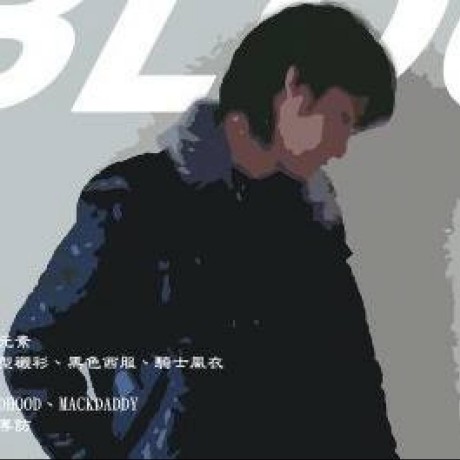Use CSS Grid Posture
Grid is a grid system that you can think of as a table. It has concepts similar to a table, such as merging cells, rows, and columns.
Compared to Flexbox, it transitions from a one-dimensional to a two-dimensional layout, with proportions often determined by external declarations in most cases.
Let's take a look at the syntax.
Let me confirm what CSS Grid looks like first.
.grid-table{
display: grid;
grid-auto-flow: column dense;
grid-auto-columns: 1fr 1fr;
grid-auto-rows: 1fr;
grid-template-columns: 1fr 1fr;
grid-template-rows: 1fr 1fr;
gap: 0px 0px;
}
or
.grid-wrapper{
grid-template-areas:
". head"
"nav main"
". footer";
}
.header { grid-area: 1 / 1 / 2 / 4 }
.main { grid-area: 2 / 1 / 4 / 2 }
.anv { grid-area: 2 / 3 / 5 / 4 }
.footer { grid-area: 4 / 1 / 5 / 2 }
It may look a bit complex, but in practice, we'll mainly be using grid-template-columns and gap.
grid-template-columnsspecifies how many columns and their proportions.grid-template-rowsspecifies how many rows and their proportions. If you want rows to automatically wrap like Flexbox, you can set it to 1fr.gapis for the spacing between grid items, which will be explained further below.
Inner Gap
In Grid, instead of using percentages for grid layout, you specify the actual number of grid tracks an item occupies (e.g., 5fr). This eliminates issues where the gap isn't calculated as a percentage (e.g., as in Flexbox). This aspect is a relative advantage of Grid because you don't need to use negative margins on rows to offset column padding.
Confirm alignment
Let's test the alignment first, deep into your memory.
gridAutoFlow: Row
gridAutoFlow: Column
Then we will notice that it doesn't have the same issues as Flexbox, with different main axes for columns and rows. We can simply treat it as if it's just a row. If you're not familiar with Flexbox, you might wonder why the layout is filling the space even when the width is set to auto?
Yes, this is the alignment feature of Flexbox and Grid. In Normal, the sub-items will fill up. If you don't want to fill them up, then you need to give it an alignment mode.
Then we will find that it is just like Flexbox. Although it still has Column and Row, it does not have the problem of different main axes and intersecting lines.
In addition, the definitions of items and content also need to be clearly clarified (ex: align-items, align-content)
- items: Alignment of individual items
- content: content alignment
- place-content: set align-content and justify-content at the same time
- place-items: set align-items and justify-items at the same time
Using components to accomplish this.
import {Grid} from '@acrool/react-grid';
<Grid col={3} className="g-4">
<div>child</div>
<div>child</div>
<div>child</div>
</Grid>
This means grid-auto-columns: repeat(3, auto), and in CSS-in-JS, you can use children.count() for general layout purposes. The gap is set to 2px. However, if you are creating a product list today, you can specify proportions.
import {Grid, auto} from '@acrool/react-grid';
<Grid col={auto(3)} className="g-3">
<div>child 1</div>
<div>child 2</div>
<div>child 3</div>
<div>child 4</div>
<div>child 5</div>
<div>child 6</div>
</Grid>
This way, you will have three items per row, and every three items will automatically wrap to a new line.
For related parameters, you can refer to the CSS Grid Component
Align
If you want to align, you can use a utilities class style:
import {Grid} from '@acrool/react-grid';
<Grid col={3} className="justify-content-start align-content-start g-3"
>
<div>child 1</div>
<div>child 2</div>
<div>child 3</div>
</Grid>
Utilities style there are also responsive styles
Direction
Arrange left to right or top to bottom? like flex-direction
The alignment demonstration of Flexbox column is in this way. I hope that it exceeds the line break from top to bottom, rather than from left to right and exceeds the line break. Sample
.grid-wrapper{
grid-auto-flow: column;
}
Merging
If you have merging requirements or if you want to decide from within, you can:
import {Grid} from '@acrool/react-grid';
<Grid col={3} className="g-3">
<div className="g-col-2">child 1</div>
<div>child 2</div>
<div className="g-col-2">child 1</div>
<div
Responsive
If you have responsive requirements, you can:
import {Grid, auto} from '@acrool/react-grid';
<Grid col={1} md={`200px ${auto(2)}`} className="g-3">
<div className="g-col-md-2">child 1</div>
<div>child 2</div>
<div>child 3</div>
<div>child 4</div>
</Grid>
In conclusion
In normal times, I recommend using combo skills directly
- Layout
Container(ex: g-?)>Row(ex: g-?)>Col+Utilities CSSContainer(ex: g-?)>Col+Utilities CSSCol+Utilities CSS
- Card List in % (not static width by card)
Grid+Utilities CSS(ex: g-?)因為 Flex 不能使用 % + gap
- Card
Flex+Utilities CSS(ex: gap-?)Grid+Utilities CSS(ex: g-?)(Use it if Flex is difficult to handle)
Example
import {auto,Flex,Grid} from '@acrool/react-grid';
<Flex className="gap-3">
Equivalent to
<Grid col={auto(2)} className="justify-content-start">
Or
<Flex column className="g-3">
Equivalent to
<Grid col={1}>
You can use Flex, but you don’t necessarily need Grid, because you may still need to deal with alignment issues to cancel automatic expansion.
For complex styles, like a Gantt chart or segmenting various sections, it's advisable to declare a separate Styled-component.
I also recommend a handy tool for creating complex grids: https://grid.layoutit.com/